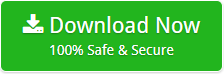How to Migrate Google Takeout to Office 365 with Attachments ?
Nowadays, people use Gmail for both personal and professional use. It is one of the trusted email services used to manage data. Google Mail users avail many benefits with service. One of them is Google Takeout. It makes an archive of Google account (Gmail data), but it does not provide any solution to Migrate Google Takeout to Office 365. So, if you are looking for a solution to upload Google Takeout Archive to Office 365, here, you will find a quality solution for your needs.
Backupify Converter software is a trusted solution to migrate Google Takeout data to Office 365 with all information. It helps you convert multiple Google Takeout MBOX files to Exchange Online without any loss. The app allows you to perform the migration task along with attachments. Moreover, it is 100% secure and provides accurate results. Now, let’s see the step-by-step process to migrate Google Takeout data to the O365 business account.
Migrate Google Takeout to Office 365- Follow the Key Steps
Go through the instructions to import Google Takeout Gmail mailbox to Office 365 account.
1. Download and launch Backupify to Gmail migration tool on Windows machine.
2. Click on the Select Files/Folder tab to load Google Takeout MBOX files.
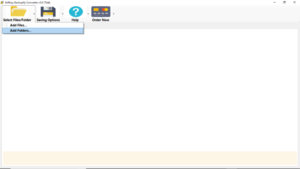
3. Choose the email folder to continue the process.
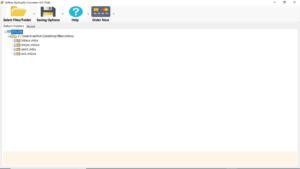
4. Now, go to the Saving options tab, choose Export to Office 365 option.
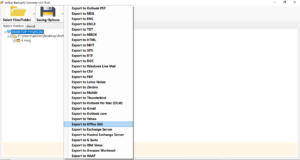
5. Enter your Office 365 email account login credentials.
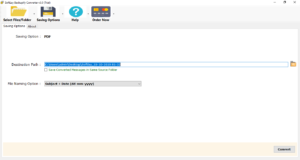
6. Lastly, click on the Convert button to import Google Takeout to Office 365.
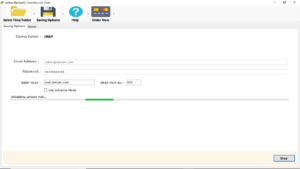
Note: The tool also provides I am Admin that allows the user to save Google Takeout emails to multiple user accounts. You just need to provide Admin account details for the process.
Key Benefits of using Google Takeout to Office 365 Migration Tool
1. You need not struggle to open the Google Takeout Zip file in the O365 account. The tool is an automated solution and simply open Google Takeout MBOX files to Office 365 account.
2. You can choose multiple files and a complete folder to perform the Google Takeout to Office 365 migration task.
3. The utility has a simple interface that any user can access for 100% accurate results.
4. Google Takeout to Office 365 Migrator allows retaining data integrity, formatting and meta-properties during the process.
5. It is a 100% secure platform that provides accurate results.
6. Using the application, you can import Google Takeout to Office 365 account.
7. The software maintains all the email properties when importing Google Takeout MBOX files to O365.
8. The user can run the application on all the Windows machines.
FAQ’s
1. Is it possible that I can import Google Takeout Gmail mailbox to Office 365 account?
Ans. Yes, the tool allows to Google Takeout Gmail mailbox to O 365 account.
2. Can I transfer Google Takeout emails to Office 365 small business accounts?
Ans. Yes, you can transfer emails from Google Takeout to Office 365 small business accounts.
3. Do I need any external installation for the Google Takeout to Office 365 migration process?
Ans. No, you do not need any external installation for the migration process.
4. How much time it would take to import all my Google Takeout MBOX files to Exchange Online?
Ans. The speed of the migration depends upon your machine configuration and internet speed. To convert 1GB data to Office 365 on an i5, Windows 10, 8 GB RAM machine with 10 Mbps internet upload speed, it will take approximately 45 minutes.
The Conclusion
Now, it is a few moments process to save Google Takeout emails to Office 365 account. No need for any external installation. Using the Google Takeout to Office 365 migration software importing emails from Google Takeout to Exchange Online is an effortless process. Any technical expert or newbies and complete the process on their own.
Exclusive Offers