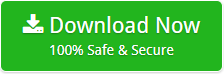How to Import Google Takeout to Gmail Account ? – Direct Google Takeout Gmail Migration
Whenever you want to migrate your Google Accounts mailboxes to some other platform, firstly you need to download your required data through Google Takeout service. Once you have the Google Takeout mailboxes, you can export them to any required platform. Many users have been looking for a solution to import Google Takeout to Gmail account. So, we have decided to give an appropriate solution for Google Takeout to Gmail conversion.
In the following blog post, you will learn how to import Google Takeout to Gmail. We have given a step-by-step solution for Google Takeout to Gmail migration using an efficient utility. The Backupify Converter to migrate Google Takeout to Gmail account is a useful and easy to use approach. Read the blog until the end and find the best solution.
How to Import Google Takeout to Gmail ?
If you want to know how to import Google Takeout to Gmail account, follow the given steps:
1. Firstly, download the tool on Windows PC.
2. After that, install and run the tool for Google Takeout to Gmail migration.
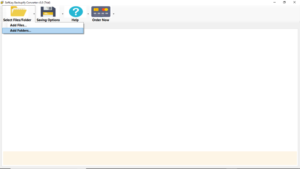
3. From Select Files/Folders option, load the Google Takeout mailbox in the software.
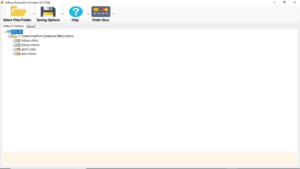
4. Choose the required files and from the Saving Options, select Export to Gmail.

5. After that, enter the credentials of the Gmail account.

6. Lastly, click on Convert. Soon, the process to import Google Takeout to Gmail will be completed.

Solution to Migrate Google Takeout Emails
To migrate Google Takeout mailboxes to Gmail account, we have suggested a very efficient Google Takeout to Gmail converter. The tool is easy to use and understand software solution. In order to import Google Takeout to Gmail, you just need to add the required files and enter your account credentials. All the selected files will be directly imported to your account. The tool offers a number of features also. With this, the conversion of multiple files is possible. It does not impose any limitations on the number of files you want to migrate. Also, no external application is required. It is completely a standalone solution.
Google Takeout Import to Gmail Tool – Features & Benefits
1. The utility to migrate Google Takeout MBOX to Gmail is completely a standalone software solution. It does not require installation of any external support.
2. With the tool to import Google Takeout to Google Mail, you can migrate any number of files or folders.
3. Also, the software has a very simple interface. It is suitable for all type of users be it technical or non-technical.
4. The Google Takeout to Backupify tool allows to migrate selective files with Select Files option.
5. Google Takeout Backupify to Gmail tool can be installed on any version of the Windows Operating System. It supports all the latest and older versions of Windows.
6. Moreover, with this solution, we get completely safe and error-free results. There is no risk of any data loss here.
Client Reviews
Hi! I would thank the support team for providing me this Backupify converter to import Google Takeout to Gmail account without any problem. I had multiple files that I wanted to migrate to my Gmail account. And, with this solution, I successfully moved all the files from Google Takeout to Gmail in a single click.
Elena, USA
L’outil d’importation de Google Takeout vers Gmail est une solution logicielle facile à utiliser. Avec cet utilitaire, j’ai pu déplacer tous les éléments de la boîte aux lettres de Google Takeout vers Gmail. L’outil ne nécessite aucune aide ou support externe. Merci de me suggérer ceci.
Lara, France
Summing Up
In conclusion, a complete solution to import Google Takeout to Gmail is given in the above write-up. The utility used is an automated approach. Also, if you want to know how the tool works, you can use the demo version which is available for free.
Exclusive Offers