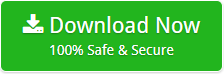How to Convert G Suite to Gmail in a few seconds?
These days, migration from cloud to cloud is not a rare query. Our support team receives several cloud to cloud data migration queries in a day. Popular organizations are also looking for a solution to migrate data from cloud to cloud. In this blog, we will provide a solution for one such query “How can I convert G Suite to Gmail?”
Many people use G Suite from the time it was known as Google Apps. But, over time, they want to take advantage of the new technology and many want to make a backup of their G Suite account in Gmail. If you are also looking for the same solution, your search ends here. In this blog, we will explain the best way to convert G Suite mailbox into a personal or business Gmail account. We have a highly-rated solution that simply migrates G Suite to Gmail with all attachments. It is a Backupify converter. This utility effortlessly moves emails from G Suite to Gmail. Now, let’s check a user query.
Query: I am using G Suite since my first job. While searching for a specific email, I learned that my G Suite contains very important data. I want to create a backup copy of all vital emails. I have a Gmail account. So, I want to transfer G Suite to Gmail. How can I do this in a few hours?
Solution: Follow the given steps to convert G Suite to Gmail.
1: Run G Suite to Gmail converter.
2: Add G Suite MBOX file using Select File/Select Folder button.
3: Select Export to Gmail as a Saving option.
4: Provide your Gmail email address and password.
5: Press the Convert button to start the process.
Now, let’s explore the definitive solution in detail.
Beat All the Limitations with G Suite to Gmail Converter
Using the professionals’ recommended solution, you can import emails of Inbox, Sent, Draft and more to Google Apps account. The software provides G Suite to Gmail migration in a few seconds with all attachments. Both individuals and experts can use this application to import G Suite to a Gmail account. It maintains all the email properties during the G Suite to Gmail conversion. All your personal information remains preserved with the best G Suite to Gmail converter tool. It is the best solution for Windows users. If you want to know how to convert G Suite to Gmail in detail with images, go through the next section.
Convert G Suite to Gmail using Screenshots
1. Install and run the application on a Windows computer.
2. Click on the Select File/ Select Folder to load G Suite .mbox files.
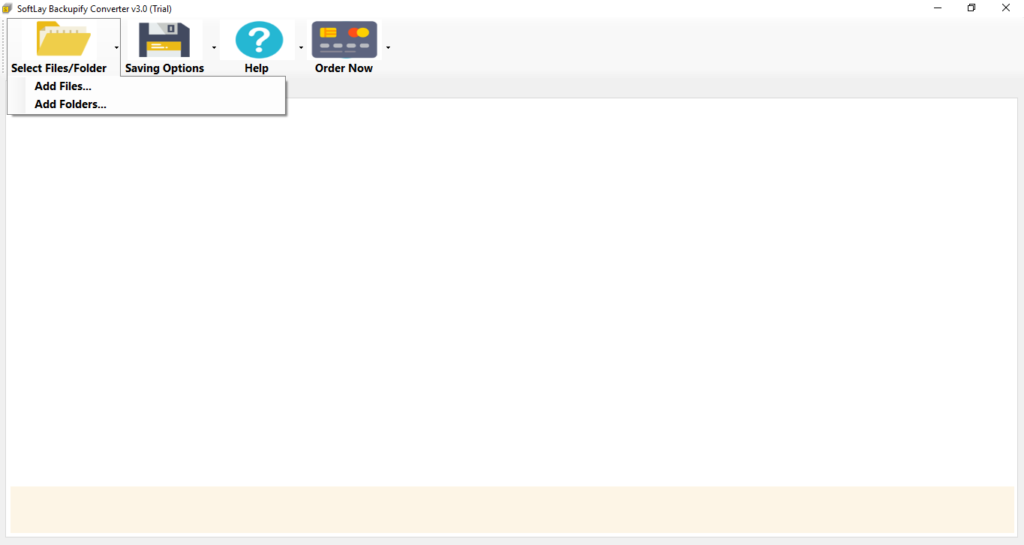
3. Choose the folder containing required G Suite emails for the conversion process.
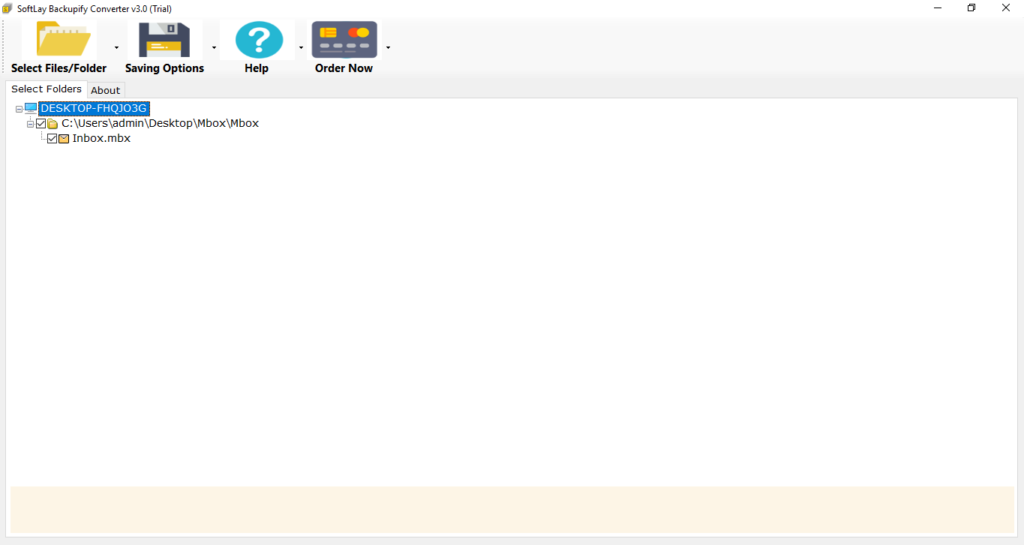
4. Go to the Saving options tab. Select Export to Gmail option for the G Suite to Gmail migration.
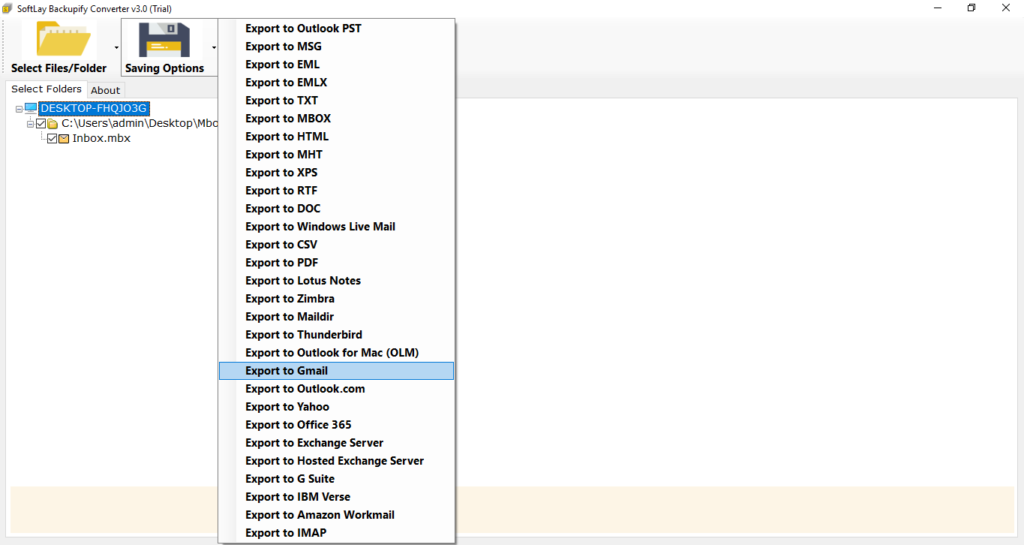
5. Enter your Gmail account login credentials i.e. username and password.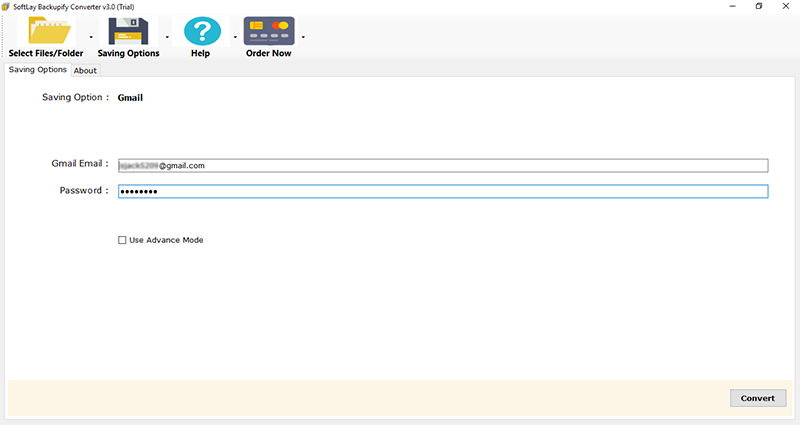
6. Then, finalize the process by clicking on the Convert button.
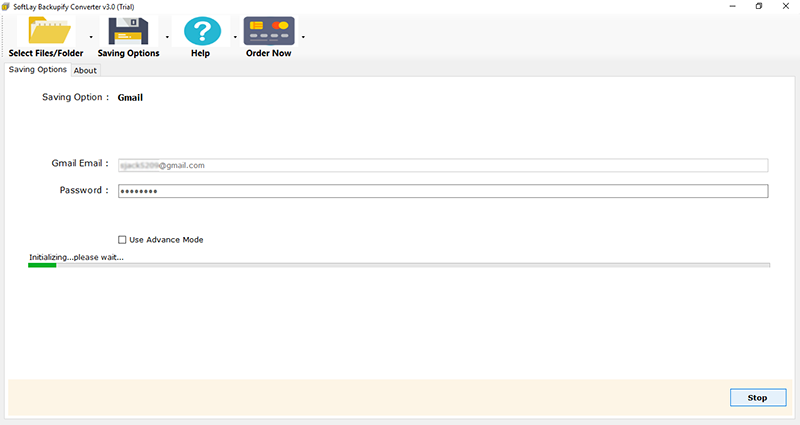
Key Benefits of using Best G Suite to Gmail Converter Tool.
1. Using the software, you can easily move a multiple of G Suite emails to Gmail account with attachments.
2. The software retains all the email properties during the G Suite to Gmail conversion.
3. You can directly backup the G Suite account to Gmail without any loss.
4. The tool safely backup the entire G Suite mailbox into Google Mail’s personal/business account.
5. It is an automatic solution that means you only need to select the G Suite files and saving option.
6. You can also save the resultant data at the desired location with attachments.
7. The layout of the program is simple and easy-to-understand. Both individuals and professionals can trust this application to convert G Suite to Gmail.
8. The utility is fast, reliable, error-free, and user-friendly to import G Suite to Gmail.
What User Say About the Solution.
I have to say that this is an outstanding solution for migration G Suite emails to Gmail account. I like the simple layout of the software. No confusion. After following some instructions, I was able to add all my G Suite emails to my personal Gmail account.
– Benjamin, USA
Was für eine hervorragende Anwendung, um zahlreiche E-Mails von G Suite nach Gmail zu verschieben. Es funktioniert reibungslos und benötigt weniger Zeit für die Umwandlung. Sehr zufrieden mit diesem Produkt.
– Mathilda, Germany
Now It’s Easy to Convert G Suite emails to Gmail.
When it comes to converting G Suite to Gmail, the user can simply trust the solution mentioned in the above blog. Simply convert all your G Suite emails to Gmail account with all the information. Don’t worry about the email properties and formatting. The software is an expert in maintaining data integrity. You can also try the free demo version of the utility to test it without any pay.
Exclusive Offers